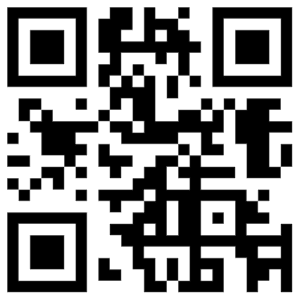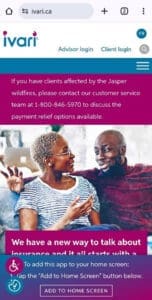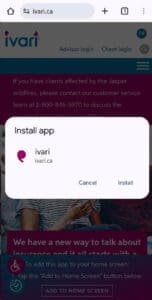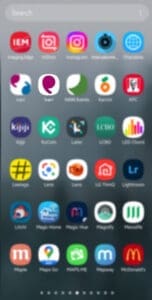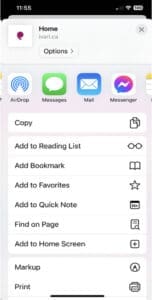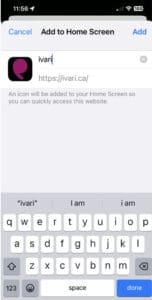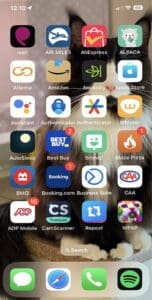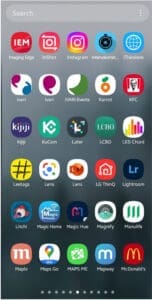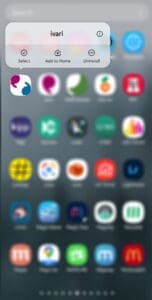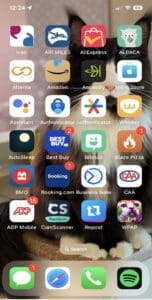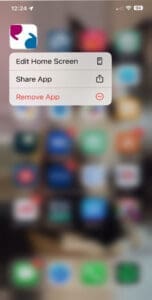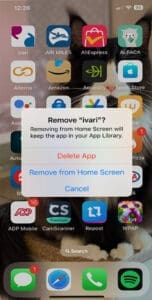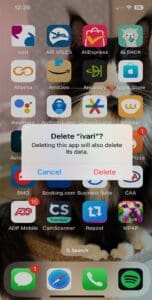Our new mobile experience puts everything ivari at your fingertips
Get ready for a streamlined, up-to-date experience that keeps you connected, effortlessly.
Say goodbye to the hassle of Apple or Google Play store downloads and updates, and no need for an access code! With our new mobile experience, you’ll enjoy direct access to ivari’s full suite of tools and resources.
All things ivari in real time
Log in just as you would on our website, and instantly navigate through the same menus and advisor dashboard for the latest content, forms, and news.
With real-time updates, you’re always in the know, ensuring you have the most current information within reach. Plus, sharing digital materials with clients is easier than ever.
Everything you need to do business
- Gain direct access to tools like webcappow and ivari 360
- Manage communications through the Message Centre
- Stay informed with ivari info newsletters
- Share resources such as digital flyers, brochures, marketing materials, and frequently asked questions with existing or potential clients
Get started!
If you already have the mobile app on your phone:
- Uninstall the old app on your Android device or iOS device
- Install the new mobile experience app on your Android device or iOS device
If you do not have the mobile app on your phone:
Install the new mobile experience app on your Android device or iOS device
Here’s a step-by-step guide on how to install the new mobile experience on your phone.
1. Open the Camera App
- iPhone: Open the default Camera app.
- Android: Open the Camera app or a QR code scanning app if your camera doesn’t natively support QR scanning.
2. Point the Camera at the QR Code
- Hold your phone steady and ensure the entire QR code is visible on your screen.
3. Wait for the Notification
- Once the camera recognizes the QR code, a notification or banner will appear on your screen with a link.
FAQ
1. Open Your Browser:
- Launch your favorite browser (Chrome, Edge, etc.) on your mobile device.
2. Visit our website ivari.ca
- Go to [ivari.ca].
- To add this app to your home screen.
- Select “Add to Home screen.”
- Click on “install”
This will create a shortcut on your home screen.
1. Open Your Browser:
- Launch your favorite browser (Chrome, Safari, Edge, etc.) on your mobile device.
2. Visit our website ivari.ca
- Go to [ivari.ca]
- To add this app to your home screen.
- Select “Add to Home screen“
1. Locate the Old App:
- Find the old ivari native app icon on your home screen or in your app drawer.
2. Uninstall the App:
- Long press the app icon.
- Drag it to the “Uninstall” option that appears at the top of the screen, or select “Uninstall” from the menu that appears.
- Confirm the uninstallation.
1. Locate the Old App:
- Find the old ivari native app icon on your home screen or in your app drawer.
2. Uninstall the App:
- Long press the app icon.
- Select “Remove App” from the pop-up screen.
- Confirm by tapping “Delete App“
- Confirm by tapping “Delete”